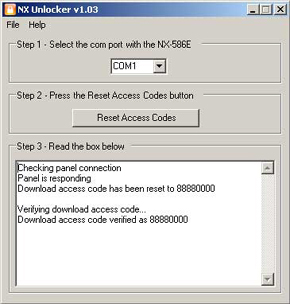How To Use NX-Unlocker
First, make sure you have all of the required items
- Windows 2000, XP, Vista, Windows 7, 8, or 10 with the .NET 3.0 or greater runtimes
-
An available serial port (com port), USB to serial port adapter or USB port
(If the USB Serial adapter will allow you to connect to the panel with DL900, NX-Unlocker should work)
The following USB Serial Adapter has been tested and work from Win98 SE to Win7 x64
Keyspan USA-19HS - A CaddX NetworkX Quicklink Direct Connect (NX-586E) or (NX-588E)
- DL900 Download Software
- CaddX NetworkX NX series panels (NX-4, NX-4 v2, NX-6, NX-6 v2, NX-8, NX-8 v2, NX-8e)
1. Attach the NX-586E to a free com port on your computer (or to a USB Serial Adapter) and the panel to unlock following the directions that came with the NX-586E. (the panel must be powered to work)
The comm port settings should be:
A. Bits Per Second = 9600
B. Data Bits = 8
C. Parity = None
D. Stop Bits = 1
E. Flow Control = None
*steps 2 and 3 are optional but necessary to ensure that your computer is able to communicate with the panel and the panel responds properly*
2. Attempt a direct connect with the panel using DL900 with any access code. You will receive the following error “Incorrect control access code!” If you do not receive this error, your DL900 software is not configured properly for direct access. Consult the DL900 software for help setting up your software.
3. Close DL900
4. Launch NX Unlocker
5. Select the com port the NX-586E is attached to
6. Click the Reset Access Codes button
7. Wait a few seconds and read the results.
8. If the panel is unlocked, NX Unlocker will tell you. If it is not unlocked, a message will be displayed telling you why it was not unlocked.
A. Bits Per Second = 9600
B. Data Bits = 8
C. Parity = None
D. Stop Bits = 1
E. Flow Control = None
*steps 2 and 3 are optional but necessary to ensure that your computer is able to communicate with the panel and the panel responds properly*
2. Attempt a direct connect with the panel using DL900 with any access code. You will receive the following error “Incorrect control access code!” If you do not receive this error, your DL900 software is not configured properly for direct access. Consult the DL900 software for help setting up your software.
3. Close DL900
4. Launch NX Unlocker
5. Select the com port the NX-586E is attached to
6. Click the Reset Access Codes button
7. Wait a few seconds and read the results.
8. If the panel is unlocked, NX Unlocker will tell you. If it is not unlocked, a message will be displayed telling you why it was not unlocked.